Tkinter 8.5 reference: a GUI for Python | 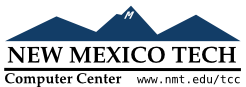 |
A Tkinter control variable is a special object that acts like a regular Python variable in that it is a container for a value, such as a number or string.
One special quality of a control variable is that it can be
shared by a number of different widgets, and the control
variable can remember all the widgets that are currently
sharing it. This means, in particular, that if your
program stores a value vccv
Tkinter uses control variables for a number of important functions, for example:
Checkbuttons use a control variable to hold the current state of the checkbutton (on or off).
A single control variable is shared by a group of radiobuttons and can be used to tell which one of them is currently set. When the user clicks on one radiobutton in a group, the sharing of this control variable is the mechanism by which Tkinter groups radiobuttons so that when you set one, any other set radiobutton in the group is cleared.
Control variables hold text string for several
applications. Normally the text displayed in an Entry widget is linked to a control variable.
In several other controls, it is possible to use a
string-valued control variable to hold text such as the
labels of checkbuttons and radiobuttons and the content
of Label widgets.
For example, you could link an Entry
widget to a Label widget so that when
the user changes the text in the entry and presses the
Enter key, the label is automatically
updated to show that same text.
To get a control variable, use one of these class constructors, depending on what type of values you need to store in it:
v= tk.DoubleVar() # Holds a float; default value 0.0v= tk.IntVar() # Holds an int; default value 0v= tk.StringVar() # Holds a string; default value ''
All control variables have these two methods:
.get()
Returns the current value of the variable.
.set(value)
Changes the current value of the variable. If any widget options are slaved to this variable, those widgets will be updated when the main loop next idles; see .update_idletasks() in Section 26, “Universal widget methods” for more information on controlling this update cycle.
Here are some comments on how control variables are used with specific widgets:
Button
You can set its textvariable to a
StringVar. Anytime that variable is
changed, the text on the button will be updated to
display the new value. This is not necessary unless
the button's text is actually going to change: use
the text attribute if the button's
label is static.
Checkbutton
Normally, you will set the widget's variable option to an IntVar,
and that variable will be set to 1 when the
checkbutton is turned on and to 0 when it is turned
off. However, you can pick different values for
those two states with the onvalue and
offvalue options, respectively.
You can even use a StringVar as the
checkbutton's variable, and supply string values for
the offvalue and onvalue. Here's an example:
self.spamVar = tk.StringVar()
self.spamCB = tk.Checkbutton(self, text='Spam?',
variable=self.spamVar, onvalue='yes', offvalue='no')
If this checkbutton is on, self.spamVar.get() will return the string
'yes'; if the checkbutton is off, that
same call will return the string 'no'.
Furthermore, your program can turn the checkbutton on
by calling .set('yes').
You can also the textvariable option
of a checkbutton to a StringVar. Then
you can change the text label on that checkbutton
using the .set() method on that
variable.
Entry
Set its textvariable option to a StringVar. Use that variable's .get() method to retrieve the text currently
displayed in the widget. You can also the variable's
.set() method to change the text
displayed in the widget.
Label
You can set its textvariable option to
a StringVar. Then any call to the
variable's .set() method will change
the text displayed on the label. This is not
necessary if the label's text is static; use the
text attribute for labels that don't
change while the application is running.
Menubutton
If you want to be able to change the text displayed
on the menu button, set its textvariable option to a StringVar and use that
variable's .set() method to change the
displayed text.
Radiobutton
The variable option must be set to a
control variable, either an IntVar or
a StringVar. All the radiobuttons in
a functional group must share the same control
variable.
Set the value option of each
radiobutton in the group to a different value.
Whenever the user sets a radiobutton, the variable
will be set to the value option of
that radiobutton, and all the other radiobuttons that
share the group will be cleared.
You might wonder, what state is a group of
radiobuttons in when the control variable has never
been set and the user has never clicked on them?
Each control variable has a default value: 0 for an IntVar, 0.0 for a DoubleVar, and
'' for a StringVar. If
one of the radiobuttons has that value, that radiobutton will be set initially. If no
radiobutton's value option matches the
value of the variable, the radiobuttons will all
appear to be cleared.
If you want to change the text label on a radiobutton
during the execution of your application, set its
textvariable option to a StringVar. Then your program can change the
text label by passing the new label text to the
variable's .set() method.
Scale
For a scale widget, set its variable
option to a control variable of any class, and set
its from_ and to
options to the limiting values for the opposite ends
of the scale.
For example, you could use an IntVar
and set the scale's from_=0 and to=100. Then every user change to the
widget would change the variable's value to some
value between 0 and 100 inclusive.
Your program can also move the slider by using the
.set() method on the control variable.
To continue the above example, .set(75) would move the slider to a position three-fourths
of the way along its trough.
To set up a Scale widget for float values, use a DoubleVar.
You can use a StringVar as the control
variable of a Scale widget. You will
still need to provide numeric from_
and to values, but the numeric value
of the widget will be converted to a string for
storage in the StringVar. Use the
scale's digits option to control the
precision of this conversion.