Tkinter 8.5 reference: a GUI for Python | 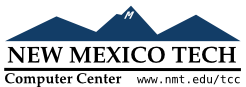 |
These methods are available on all text widgets:
.bbox(index)
Returns the bounding box for the character at the
given index, a 4-tuple (. If the character
is not visible, returns x, y,
width, height)None. Note
that this method may not return an accurate value
unless you call the .update_idletasks() method (see Section 26, “Universal widget methods”).
.compare(index1,
op,
index2)
Compares the positions of two indices in the
text widget, and returns true if the relational
opindex1index2op'<',
'<=',
'==',
'!=',
'>=', or
'>'.
For example, for a text widget t,
t.compare('2.0', '<=', END)
returns true if the beginning of the second line is
before or at the end of the text in t.
.delete(index1,
index2=None)
Deletes text starting just after index1index2
.dlineinfo(index)
Returns a bounding box for the line that contains
the given index.bbox method
above.
.edit_modified(arg=None)
Queries, sets, or clears the modified
flag. This flag is used to track
whether the contents of the widget have been
changed. For example, if you are implementing a
text editor in a Text widget, you
might use the modified flag to determine whether
the contents have changed since you last saved the
contents to a file.
When called with no argument, this method returns
True if the modified flag has been
set, False if it is clear. You can
also explicitly set the modified flag by passing a
True value to this method, or clear
it by passing a False value.
Any operation that inserts or deletes text, whether by program actions or user actions, or an undo or redo operation, will set the modified flag.
.edit_redo()
Performs a redo operation. For details, see Section 24.7, “The Text widget undo/redo
stack”.
.edit_reset()
Clears the undo stack.
.edit_separator()
Pushes a separator onto the undo stack. This
separator limits the scope of a future undo
operation to include only the changes pushed since
the separator was pushed. For details, see Section 24.7, “The Text widget undo/redo
stack”.
.edit_undo()
Reverses all changes to the widget's contents made
since the last separator was pushed on the undo
stack, or all the way to the bottom of the stack if
the stack contains no separators. For details, see
Section 24.7, “The Text widget undo/redo
stack”. It is an error
if the undo stack is empty.
.image_create(index[, option=value, ...])
This method inserts an image into the widget. The image is treated as just another character, whose size is the image's natural size.
The options for this method are shown in the table
below. You may pass either a series of option=value
align |
This option specifies how the image is to
be aligned vertically if its height is less
than the height of its containing line.
Values may be top to align
it at the top of its space; center to center it; bottom to place it at the bottom;
or baseline to line up the
bottom of the image with the text baseline.
|
image | The image to be used. See Section 5.9, “Images”. |
name |
You can assign a name to this instance of
the image. If you omit this option,
Tkinter will generate a unique name. If
you create multiple instances of an image
in the same Text widget,
Tkinter will generate a unique name by
appending a “#” followed by a number.
|
padx | If supplied, this option is a number of pixels of extra space to be added on both sides of the image. |
pady | If supplied, this option is a number of pixels of extra space to be added above and below the image. |
.get(index1,
index2=None)
Use this method to retrieve the current text from
the widget. Retrieval starts at index index1index1'\n')
characters.
.image_cget(index, option)
To retrieve the current value of an option set on an embedded image, call this method with an index pointing to the image and the name of the option.
.image_configure(index, option, ...)
To set one or more options on an embedded image,
call this method with an index pointing to the
image as the first argument, and one or more option=value
If you specify no options, you will get back a dictionary defining all the options on the image, and the corresponding values.
.image_names()
This method returns a tuple of the names of all the text widget's embedded images.
.index(i)
For an index i'.
line.char'
.insert(index,
text,
tags=None)
Inserts the given textindex
If you omit the tags argument, the
newly inserted text will be tagged with any tags
that apply to the characters
both before and after the
insertion point.
If you want to apply one or more tags to the text you are inserting, provide as a third argument a tuple of tag strings. Any tags that apply to existing characters around the insertion point are ignored. Note: The third argument must be a tuple. If you supply a list argument, Tkinter will silently fail to apply the tags. If you supply a string, each character will be treated as a tag.
.mark_gravity(mark,
gravity=None)
Changes or queries the gravity of an existing mark;
see Section 24.2, “Text widget marks”, above, for an
explanation of gravity.
To set the gravity, pass in the name of the mark,
followed by either tk.LEFT or tk.RIGHT. To find the gravity of an existing
mark, omit the second argument and the method returns
tk.LEFT or tk.RIGHT.
.mark_names()
Returns a sequence of the names of all the marks in the
window, including tk.INSERT and tk.CURRENT.
.mark_next(index)
Returns the name of the mark following the given
index
If the indexindex
.mark_previous(index)
Returns the name of the mark preceding the given
index
If the indexindex
.mark_set(mark,
index)
If no mark with name marktk.RIGHT gravity and placed where index
This method may change the position of the tk.INSERT or tk.CURRENT indices.
.mark_unset(mark)
Removes the named mark. This method cannot be used to
remove the tk.INSERT or tk.CURRENT marks.
.scan_dragto(x,
y)
See .scan_mark, below.
.scan_mark(x,
y)
This method is used to implement fast scrolling of
a Text widget. Typically, a user
presses and holds a mouse button at some position
in the widget, and then moves the mouse in the
desired direction, and the widget moves in that
direction at a rate proportional to the distance
the mouse has moved since the button was depressed.
The motion may be any combination of vertical or
horizontal scrolling.
To implement this feature, bind a mouse button down
event to a handler that calls .scan_mark(, where
x,
y)xy<Motion> event to a handler that
calls .scan_dragto(, where x, y)xy
.search(pattern,
index,
option, ...)
Searches for patternindex' form; if it fails, it
returns an empty string.
line.char'
The allowable options for this method are:
backwards
|
Set this option to True to
search backwards from the index. Default
is forwards.
|
count
|
If you set this option to an IntVar control variable, when
there is a match you can retrieve the
length of the text that matched by using
the .get() method on that
variable after the method returns.
|
exact |
Set this option to True to
search for text that exactly matches the
regexp option
below.
|
forwards |
Set this option to True to
search forwards from the index. This is
the default option.
|
regexp
|
Set this option to True to
interpret the . ^ [c1…] (…) * + ?
e1|e2
|
nocase
| Set this option to 1 to ignore case. The default is a case-sensitive search. |
stopindex
| To limit the search, set this option to the index beyond which the search should not go. |
.see(index)
If the text containing the given index is not visible, scroll the text until that text is visible.
.tag_add(tagName,
index1,
index2=None)
This method associates the tag named tagNameindex1index2index2index1
.tag_bind(tagName,
sequence, func, add=None)
This method binds an event to all the text tagged
with tagName
To create a new binding for tagged text, use the
first three arguments: sequencefunc
To add another binding to an existing tag, pass the
same first three arguments and '+'
as the fourth argument.
To find out what bindings exist for a given sequence on a tag, pass only the first two arguments; the method returns the associated function.
To find all the bindings for a given tag, pass only
the first argument; the method returns a list of
all the tag's sequence
.tag_cget(tagName,
option)
Use this method to retrieve the value of the given
optiontagName
.tag_config(tagName,
option, ...)
To change the value of options for the tag named
tagNameoption=value
If you pass only one argument, you will get back a dictionary defining all the options and their values currently in force for the named tag.
Here are the options for tag configuration:
background
|
The background color for text with this
tag. Note that you can't use bg as an abbreviation.
|
bgstipple
|
To make the background appear grayish, set
this option to one of the standard bitmap
names (see Section 5.7, “Bitmaps”).
This has no effect unless you also specify
a background.
|
borderwidth
|
Width of the border around text with this
tag. Default is 0. Note
that you can't use bd as an
abbreviation.
|
fgstipple
| To make the text appear grayish, set this option a bitmap name. |
font
| The font used to display text with this tag. See Section 5.4, “Type fonts”. |
foreground
|
The color used for text with this tag.
Note that you can't use the fg abbreviation here.
|
justify
|
The justify option set on the
first character of each line determines how that
line is justified: tk.LEFT (the
default), tk.CENTER, or tk.RIGHT.
|
lmargin1
|
How much to indent the first line of a
chunk of text that has this tag. The
default is 0. See Section 5.1, “Dimensions”for allowable values.
|
lmargin2
|
How much to indent successive lines of a
chunk of text that has this tag. The
default is 0.
|
offset
| How much to raise (positive values) or lower (negative values) text with this tag relative to the baseline. Use this to get superscripts or subscripts, for example. For allowable values, see Section 5.1, “Dimensions”. |
overstrike
|
Set overstrike=1 to draw a
horizontal line through the center of text
with this tag.
|
relief
|
Which 3-D effect to use for text with this tag.
The default is relief=tk.FLAT;
for other possible values see Section 5.6, “Relief styles”.
|
rmargin
|
Size of
the right margin for chunks of text with
this tag. Default is 0.
|
spacing1
|
This option specifies how much extra
vertical space is put
above each line of text with this tag. If
a line wraps, this space is added only
before the first line it occupies on the
display. Default is 0.
|
spacing2
|
This option specifies how much extra
vertical space to add between displayed
lines of text with this tag when a logical
line wraps. Default is 0.
|
spacing3
|
This option specifies how much extra
vertical space is added below each line of
text with this tag. If a line wraps, this
space is added only after the last line it
occupies on the display. Default is 0.
|
tabs
|
How tabs are expanded on lines with this
tag. See Section 24.6, “Setting tabs in a Text widget”.
|
underline
|
Set underline=1 to underline
text with this tag.
|
wrap
|
How long lines are wrapped in text with
this tag. See the description of the wrap option for text widgets,
above.
|
.tag_delete(tagName,
...)
To delete one or more tags, pass their names to this method. Their options and bindings go away, and the tags are removed from all regions of text.
.tag_lower(tagName,
belowThis=None)
Use this method to change the order of tags in the
tag stack (see Section 24.5, “Text widget tags”, above,
for an explanation of the tag stack). If you pass
two arguments, the tag with name tagNamebelowThis
.tag_names(index=None)
If you pass an index argument, this method returns a sequence of all the tag names that are associated with the character after that index. If you pass no argument, you get a sequence of all the tag names defined in the text widget.
.tag_nextrange(tagName, index1, index2=None)
This method searches a given region for places
where a tag named tagNameindex1index2index2
If there is a place in the given region where that
tag starts, the method returns a sequence [, where i0,
i1]i0i1
If no tag starts are found in the region, the method returns an empty string.
.tag_prevrange(tagName, index1, index2=None)
This method searches a given region for places
where a tag named tagNameindex1index2index2
The return values are as in .tag_nextrange().
.tag_raise(tagName,
aboveThis=None)
Use this method to change the order of tags in the
tag stack (see Section 24.5, “Text widget tags”, above,
for an explanation of the tag stack). If you pass
two arguments, the tag with name tagNameaboveThis
.tag_ranges(tagName)
This method finds all the ranges of text in the
widget that are tagged with name tagName[, where each s0,
e0,
s1,
e1,
…]siei
.tag_remove(tagName,
index1, index2=None)
Removes the tag named tagNameindex1index2index2index1
.tag_unbind(tagName,
sequence, funcid=None)
Remove the event binding for the given sequencetagName
.window_cget(index,
option)
Returns the value of the given
option for the embedded
widget at the given
index.
.window_configure(index, option)
To change the value of options for embedded widget
at the given indexoption=value
If you pass only one argument, you will get back a dictionary defining all the options and their values currently in force for the given widget.
.window_create(index,
option, ...)
This method creates a window where a widget can be embedded within a text widget. There are two ways to provide the embedded widget:
you can use pass the widget to the window option in this method, or
you can define a procedure that will create the
widget and pass that procedure as a callback to
the create option.
Options for .window_create() are:
align
|
Specifies how to position the embedded widget
vertically in its line, if it isn't as tall as
the text on the line. Values include: align=tk.CENTER (the default), which
centers the widget vertically within the line;
align=tk.TOP, which places the
top of the image at the top of the line; align=tk.BOTTOM, which places the
bottom of the image at the bottom of the line;
and align=tk.BASELINE, which
aligns the bottom of the image with the text
baseline.
|
create
| A procedure that will create the embedded widget on demand. This procedure takes no arguments and must create the widget as a child of the text widget and return the widget as its result. |
padx
|
Extra space added to
the left and right of the widget within the
text line. Default is 0.
|
pady
|
Extra space added above and below the
widget within the text line. Default is
0.
|
stretch
|
This option controls what happens when the
line is higher than the embedded widget.
Normally this option is 0,
meaning that the embedded widget is left at
its natural size. If you set stretch=1, the widget is stretched
vertically to fill the height of the line,
and the align option is
ignored.
|
window
| The widget to be embedded. This widget must be a child of the text widget. |
.window_names()
Returns a sequence containing the names of all embedded widgets.
.xview(tk.MOVETO,
fraction)
This method scrolls the text widget horizontally,
and is intended for binding to the command option of a related horizontal scrollbar.
This method can be called in two different ways.
The first call positions the text at a value given
by fraction
.xview(tk.SCROLL, n,
what)
The second call moves the text left or right: the whattk.UNITS or tk.PAGES, and n
.xview_moveto(fraction)
This method scrolls the text in the same way as
.xview(tk.MOVETO,
.
fraction)
.xview_scroll(n,
what)
Same as .xview(tk.SCROLL,
.
n,
what)
.yview(tk.MOVETO,
fraction)
The vertical scrolling equivalent of .xview(tk.MOVETO,…).
.yview(tk.SCROLL, n,
what)
The vertical scrolling equivalent of .xview(tk.SCROLL,…). When scrolling
vertically by tk.UNITS, the units are
lines.
.yview_moveto(fraction)
The vertical scrolling equivalent of
.xview_moveto().
.yview_scroll(n,
what)
The vertical scrolling equivalent of .xview_scroll().