Tkinter 8.5 reference: a GUI for Python | 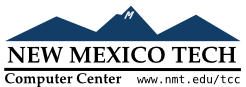 |
A top-level window is a window that has an independent existence under the window manager. It is decorated with the window manager's decorations, and can be moved and resized independently. Your application can use any number of top-level windows.
For any widget ww.winfo_toplevel()
To create a new top-level window:
w= tk.Toplevel(option, ...)
Options include:
Table 34. Toplevel window methods
bg or background
| The background color of the window. See Section 5.3, “Colors”. |
bd or borderwidth
|
Border width in pixels; default is 0. For possible values, see Section 5.1, “Dimensions”. See also the relief option, below.
|
class_
|
You can give a Toplevel window a
“class” name. Such names are matched
against the option database, so your application
can pick up the user's configuration preferences
(such as colors) by class name. For example, you
might design a series of pop-ups called
“screamers,” and set them all up with
class_='Screamer'. Then you can put
a line in your option database like this:
*Screamer*background: redand then, if you use the .option_readfile() method to
read your option database, all widgets with that
class name will default to a red background. This
option is named class_
because class is a reserved
word in Python.
|
cursor
| The cursor that appears when the mouse is in this window. See Section 5.8, “Cursors”. |
height
| Window height; see Section 5.1, “Dimensions”. |
highlightbackground | The color of the focus highlight when the window does not have focus. See Section 53, “Focus: routing keyboard input”. |
highlightcolor
| The color of the focus highlight when the window has the focus. |
highlightthickness
|
The thickness of the focus highlight. Default is
1. Set highlightthickness=0 to suppress display
of the focus highlight.
|
menu |
To provide this window with a top-level menubar,
supply a Menu widget as the value of
this option. Under MacOS, this menu will appear at
the top of the screen when the window is active.
Under Windows or Unix, it will appear at the top of
the application.
|
padx | Use this option to provide extra space on the left and right sides of the window. The value is a number of pixels. |
pady | Use this option to provide extra space on the top and bottom sides of the window. The value is a number of pixels. |
relief
|
Normally, a top-level window will have no 3-d
borders around it. To get a shaded border, set the
bd option larger that its default
value of zero, and set the relief
option to one of the constants discussed under
Section 5.6, “Relief styles”.
|
takefocus |
Normally, a top-level window does not get focus.
Use takefocus=True if you want it to
be able to take focus; see Section 53, “Focus: routing keyboard input”.
|
width
| The desired width of the window; see Section 5.1, “Dimensions”. |
These methods are available for top-level windows:
.aspect(nmin, dmin, nmax, dmax)
Constrain the root window's width:length ratio to the
range [ nmindminnmaxdmax
.deiconify()
If this window is iconified, expand it.
.geometry(newGeometry=None)
Set the window geometry. For the form of the argument, see Section 5.10, “Geometry strings”. If the argument is omitted, the current geometry string is returned.
.iconify()
Iconify the window.
.lift(aboveThis=None)
To raise this window to the top of the stacking order
in the window manager, call this method with no
arguments. You can also raise it to a position in
the stacking order just above another Toplevel window by passing that window as an
argument.
.lower(belowThis=None)
If the argument is omitted, moves the window to the
bottom of the stacking order in the window manager.
You can also move the window to a position just under
some other top-level window by passing that Toplevel widget as an argument.
.maxsize(width=None, height=None)
Set the maximum window size. If the arguments are
omitted, returns the current (width,
height).
.minsize(width=None, height=None)
Set the minimum window size. If the arguments are omitted, returns the current minima as a 2-tuple.
.overrideredirect(flag=None)
If called with a True argument, this
method sets the override redirect flag, which removes
all window manager decorations from the window, so
that it cannot be moved, resized, iconified, or
closed. If called with a False
argument, window manager decorations are restored and
the override redirect flag is cleared. If called
with no argument, it returns the current state of the
override redirect flag.
Be sure to call the .update_idletasks() method (see Section 26, “Universal widget methods”) before setting this flag. If
you call it before entering the main loop, your
window will be disabled before it ever appears.
This method may not work on some Unix and MacOS platforms.
.resizable(width=None, height=None)
If is true, allow horizontal resizing. If
height is true, allow vertical resizing.
If the arguments are omitted, returns the current size as
a 2-tuple.
.state(newstate=None)
Returns the window's current state, one of:
'normal': Displayed normally.
'iconic': Iconified with the .iconify() method.
'withdrawn': Hidden; see the .withdraw() method below.
To change the window's state, pass one of the strings
above as an argument to the method. For example, to
iconify a Toplevel instance TT.state('iconify')
.title(text=None)
Set the window title. If the argument is omitted, returns the current title.
.transient(parent=None)
Make this window a transient window for some parent
This method is useful for short-lived pop-up dialog windows. A transient window always appears in front of its parent. If the parent window is iconified, the transient is iconified as well.
.withdraw()
Hides the window. Restore it with
.deiconify() or .iconify().