Tkinter 8.5 reference: a GUI for Python | 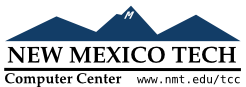 |
You can bind a handler to an event at any of three levels:
Instance binding: You can bind an event to one
specific widget. For example, you might bind the
PageUp key in a canvas widget to a
handler that makes the canvas scroll up one page. To
bind an event of a widget, call the .bind() method
on that widget (see Section 26, “Universal widget methods”).
For example, suppose you have a canvas widget named
self.canv and you want to draw an
orange blob on the canvas whenever the user clicks
the mouse button 2 (the middle button). To implement
this behavior:
self.canv.bind('<Button-2>', self.__drawOrangeBlob)
The first argument is a sequence
descriptor that tells Tkinter that
whenever the middle mouse button goes down, it is to
call the event handler named
self.__drawOrangeBlob. (See Section 54.6, “Writing your handler: The Event
class”, below, for an overview of
how to write handlers such as .__drawOrangeBlob()). Note that you omit
the parentheses after the handler name, so that
Python will pass in a reference the handler instead
of trying to call it right away.
Class binding: You can bind an event to all widgets
of a class. For example, you might set up all Button widgets to respond to middle mouse
button clicks by changing back and forth between
English and Japanese labels. To bind an event to all
widgets of a class, call the .bind_class() method on any widget (see Section 26, “Universal widget methods”, above).
For example, suppose you have several canvases, and
you want to set up mouse button 2 to draw an orange
blob in any of them. Rather than having to call
.bind() for every one of them, you can
set them all up with one call something like this:
self.bind_class('Canvas', '<Button-2>',
self.__drawOrangeBlob)
Application binding: You can set up a binding so that
a certain event calls a handler no matter what widget
has the focus or is under the mouse. For example,
you might bind the PrintScrn key to
all the widgets of an application, so that it prints
the screen no matter what widget gets that key. To
bind an event at the application level, call the
.bind_all() method on any widget (see Section 26, “Universal widget methods”).
Here's how you might bind the
PrintScrn key, whose “key
name” is 'Print':
self.bind_all('<Key-Print>', self.__printScreen)