Tkinter 8.5 reference: a GUI for Python | 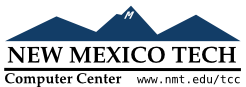 |
The sections above tell you how to describe what events you want to handle, and how to bind them. Now let us turn to the writing of the handler that will be called when the event actually happens.
The handler will be passed an Event object
that describes what happened. The handler can be either
a function or a method. Here is the calling sequence for
a regular function:
defhandlerName(event):
And as a method:
defhandlerName(self,event):
The attributes of the Event object passed
to the handler are described below. Some of these
attributes are always set, but some are set only for
certain types of events.
.char
|
If the event was related to a KeyPress or KeyRelease
for a key that produces a regular ASCII
character, this string will be set to that
character. (For special keys like
delete, see the .keysym attribute, below.)
|
.delta
|
For MouseWheel events, this
attribute contains an integer whose sign is
positive to scroll up, negative to scroll down.
Under Windows, this value will be a multiple of
120; for example, 120 means scroll up one step,
and -240 means scroll down two steps. Under
MacOS, it will be a multiple of 1, so 1 means
scroll up one step, and -2 means scroll down two
steps. For Linux mouse wheel support, see the
note on the Button event binding
in Section 54.3, “Event types”.
|
.height
|
If the event was a Configure, this
attribute is set to the widget's new height in
pixels.
|
.keycode
|
For KeyPress or KeyRelease events, this attribute is set
to a numeric code that identifies the key.
However, it does not identify which of the
characters on that key were produced, so that
“x” and
“X” have the same
.keyCode value. For the possible
values of this field, see Section 54.5, “Key names”.
|
.keysym
|
For KeyPress or
KeyRelease events involving a
special key, this attribute is set to the key's
string name, e.g., 'Prior' for the
PageUp key. See Section 54.5, “Key names” for a complete list of
.keysym names.
|
.keysym_num
|
For KeyPress or KeyRelease events, this is set to a
numeric version of the .keysym
field. For regular keys that produce a single
character, this field is set to the integer value
of the key's ASCII code. For special keys, refer
to Section 54.5, “Key names”.
|
.num
|
If the event was related to a mouse button, this
attribute is set to the button number (1, 2, or
3). For mouse wheel support under Linux, bind
Button-4 and Button-5 events; when the mouse wheel is scrolled up,
this field will be 4, or 5 when scrolled down.
|
.serial
|
An integer serial number that is incremented
every time the server processes a client request.
You can use .serial values to find
the exact time sequence of events: those with
lower values happened sooner.
|
.state
|
An integer describing the state of all the modifier keys. See the table of modifier masks below for the interpretation of this value. |
.time
| This attribute is set to an integer which has no absolute meaning, but is incremented every millisecond. This allows your application to determine, for example, the length of time between two mouse clicks. |
.type
| A numeric code describing the type of event. For the interpretation of this code, see Section 54.3, “Event types”. |
.widget
|
Always set to the widget that caused the event.
For example, if the event was a mouse click that
happened on a canvas, this attribute will be the
actual Canvas widget.
|
.width
|
If the event was a Configure, this
attribute is set to the widget's new width in
pixels.
|
.x
|
The |
.y
|
The |
.x_root
|
The |
.y_root
|
The |
Use these masks to test the bits of the .state value to see what modifier keys and
buttons were pressed during the event:
| Mask | Modifier |
|---|---|
0x0001
| Shift. |
0x0002
| Caps Lock. |
0x0004
| Control. |
0x0008
| Left-hand Alt. |
0x0010
| Num Lock. |
0x0080
| Right-hand Alt. |
0x0100
| Mouse button 1. |
0x0200
| Mouse button 2. |
0x0400
| Mouse button 3. |
Here's an example of an event handler. Under Section 54.1, “Levels of binding”, above, there is an example
showing how to bind mouse button 2 clicks on a canvas
named self.canv to a handler called self.__drawOrangeBlob(). Here is that handler:
def __drawOrangeBlob(self, event):
'''Draws an orange blob in self.canv where the mouse is.
'''
r = 5 # Blob radius
self.canv.create_oval(event.x-r, event.y-r,
event.x+r, event.y+r, fill='orange')
When this handler is called, the current mouse position
is (event.x, event.y). The .create_oval() method draws a circle whose
bounding box is square and centered on that position and
has sides of length 2*r.