Tkinter 8.5 reference: a GUI for Python | 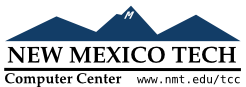 |
To create a pushbutton in a top-level window or frame named
parent
w= tk.Button(parent,option=value, ...)
The constructor returns the new Button
widget. Its options include:
Table 5. Button widget options
activebackground | Background color when the button is under the cursor. |
activeforeground
| Foreground color when the button is under the cursor. |
anchor |
Where the text is positioned on the button. See
Section 5.5, “Anchors”. For example,
anchor=tk.NE would position the text at
the top right corner of the button.
|
bd or
borderwidth | Width of the border around the outside of the button; see Section 5.1, “Dimensions”. The default is two pixels. |
bg or background
| Normal background color. |
bitmap | Name of one of the standard bitmaps to display on the button (instead of text). |
command | Function or method to be called when the button is clicked. |
cursor | Selects the cursor to be shown when the mouse is over the button. |
default |
tk.NORMAL is the default; use tk.DISABLED if the button is to be initially
disabled (grayed out, unresponsive to mouse
clicks).
|
disabledforeground
| Foreground color used when the button is disabled. |
fg or foreground
| Normal foreground (text) color. |
font | Text font to be used for the button's label. |
height | Height of the button in text lines (for textual buttons) or pixels (for images). |
highlightbackground
| Color of the focus highlight when the widget does not have focus. |
highlightcolor | The color of the focus highlight when the widget has focus. |
highlightthickness
| Thickness of the focus highlight. |
image | Image to be displayed on the button (instead of text). |
justify |
How to show multiple text lines: tk.LEFT to left-justify each line; tk.CENTER
to center them; or tk.RIGHT to
right-justify.
|
overrelief
|
The relief style to be used while the mouse is on
the button; default relief is tk.RAISED. See Section 5.6, “Relief styles”.
|
padx | Additional padding left and right of the text. See Section 5.1, “Dimensions” for the possible values for padding. |
pady | Additional padding above and below the text. |
relief |
Specifies the relief type for the button (see Section 5.6, “Relief styles”). The default relief is tk.RAISED.
|
repeatdelay
|
See repeatinterval, below.
|
repeatinterval
|
Normally, a button fires only once when the user
releases the mouse button. If you want the button
to fire at regular intervals as long as the mouse
button is held down, set this option to a number of
milliseconds to be used between repeats, and set
the repeatdelay to the number of
milliseconds to wait before starting to repeat.
For example, if you specify “repeatdelay=500, repeatinterval=100” the button will fire after half a second,
and every tenth of a second thereafter, until the
user releases the mouse button. If the user does
not hold the mouse button down at least repeatdelay milliseconds, the button will
fire normally.
|
state |
Set this option to tk.DISABLED to gray
out the button and make it unresponsive. Has the
value tk.ACTIVE when the mouse is over
it. Default is tk.NORMAL.
|
takefocus |
Normally, keyboard focus does visit buttons (see
Section 53, “Focus: routing keyboard input”), and a
space character acts as the same
as a mouse click, “pushing” the
button. You can set the takefocus
option to zero to prevent focus from visiting the
button.
|
text | Text displayed on the button. Use internal newlines to display multiple text lines. |
textvariable |
An instance of StringVar() that is
associated with the text on this button. If the
variable is changed, the new value will be
displayed on the button. See Section 52, “Control variables: the values behind the widgets”.
|
underline |
Default is -1, meaning that no
character of the text on the button will be
underlined. If nonnegative, the corresponding text
character will be underlined. For example, underline=1 would underline the second
character of the button's text.
|
width | Width of the button in letters (if displaying text) or pixels (if displaying an image). |
wraplength | If this value is set to a positive number, the text lines will be wrapped to fit within this length. For possible values, see Section 5.1, “Dimensions”. |
Methods on Button objects:
.flash()
Causes the button to flash several times between active and normal colors. Leaves the button in the state it was in originally. Ignored if the button is disabled.
.invoke()
Calls the button's command callback, and
returns what that function returns. Has no effect if the
button is disabled or there is no callback.