Tkinter 8.5 reference: a GUI for Python | 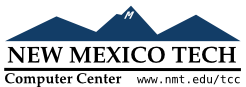 |
The purpose of the PanedWindow widget is to
give the application's user some control over how space is
divided up within the application.
A PanedWindow is somewhat like a Frame: it is a container for child
widgets. Each PanedWindow
widget contains a horizontal or vertical stack of child
widgets. Using the mouse, the user can drag the boundaries
between the child widgets back and forth.
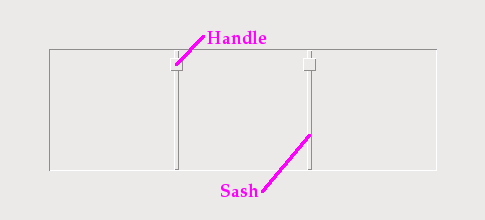
You may choose to display handles within the widget. A handle is a small square that the user can drag with the mouse.
You may choose to make sashes visible. A sash is a bar placed between the child widgets.
A pane is the area occupied by one child widget.
To create a new PanedWindow widget as the
child of a root window or frame named parent
w= tk.PanedWindow(parent,option, ...)
This constructor returns the new PanedWindow
widget. Here are the options:
Table 27. PanedWindow widget options
bg or background
| The background color displayed behind the child widgets; see Section 5.3, “Colors”. |
bd or borderwidth
| Width of the border around the outside of the widget; see Section 5.1, “Dimensions”. The default is two pixels. |
cursor
| The cursor to be displayed when the mouse is over the widget; see Section 5.8, “Cursors”. |
handlepad
|
Use this option to specify the distance between the
handle and the end of the sash. For orient=tk.VERTICAL, this is the distance
between the left end of the sash and the handle;
for orient=tk.HORIZONTAL, it is the
distance between the top of the sash and the
handle. The default value is eight pixels; for
other values, see Section 5.1, “Dimensions”.
|
handlesize
| Use this option to specify the size of the handle, which is always a square; see Section 5.1, “Dimensions”. The default value is eight pixels. |
height
| Specifies the height of the widget; see Section 5.1, “Dimensions”. If you don't specify this option, the height is determined by the height of the child widgets. |
opaqueresize
|
This option controls how a resizing operation
works. For the default value, opaqueresize=True, the resizing is done
continuously as the sash is dragged. If this
option is set to False, the sash
(and adjacent child widgets) stays put until the
user releases the mouse button, and then it jumps
to the new position.
|
orient
|
To stack child widgets side by side, use orient=tk.HORIZONTAL. To stack them top to
bottom, use orient=tk.VERTICAL.
|
relief
|
Selects the relief style of the border around the
widget; see Section 5.6, “Relief styles”. The default
is tk.FLAT.
|
sashpad
| Use this option to allocate extra space on either side of each sash. The default is zero; for other values, see Section 5.1, “Dimensions”. |
sashrelief
|
This option specifies the relief style used to
render the sashes; see Section 5.6, “Relief styles”.
The default style is tk.FLAT.
|
sashwidth
| Specifies the width of the sash; see Section 5.1, “Dimensions”. The default width is two pixels. |
showhandle
|
Use showhandle=True to display the
handles. For the default value, False, the user can still use the mouse to move the
sashes. The handle is simply a visual cue.
|
width
| Width of the widget; see Section 5.1, “Dimensions”. If you don't specify a value, the width will be determined by the sizes of the child widgets. |
To add child widgets to a PanedWindow,
create the child widgets as children of the parent PanedWindow, but rather than using the .grid() method to register them, use the .add() method on the PanedWindow.
Here are the methods on PanedWindow widgets.
.add(child[,
option=value] ...)
Use this method to add the given childPanedWindow. First
create the childPanedWindow
as its parent widget, but do not call the .grid() method to register it. Then call
.add( and the child will appear inside the child)PanedWindow in the next available position.
Associated with each child is a set of configuration
options that control its position and appearance.
See Section 19.1, “PanedWindow child configuration
options”. You can supply
these configuration options as keyword arguments to
the .add() method. You can also set
or change their values anytime with the .paneconfig() method, or retrieve the
current value of any of these options using the .panecget() method; these methods are
described below.
.forget(child)
Removes a child widget.
.identify(x,
y
For a given location ( in window coordinates, this method returns
a value that describes the feature at that location.
x, y)
If the feature is a child window, the method returns an empty string.
If the feature is a sash, the method returns a
tuple ( where n,
'sash')n
If the feature is a handle, the method returns a
tuple ( where n,
'handle')n
.panecget(child,
option)
This method retrieves the value of a child widget
configuration option, where childoption is the name of the option as a
string. For the list of child widget configuration
options, see Section 19.1, “PanedWindow child configuration
options”.
.paneconfig(child, option=value, ...)
Use this method to configure options for child
widgets. The options are described in Section 19.1, “PanedWindow child configuration
options”.
.panes()
This method returns a list of the child widgets, in
order from left to right (for orient=tk.HORIZONTAL) or top to bottom (for
orient=tk.VERTICAL).
.remove(child)
Removes the given child.forget() method.
.sash_coord(index)
This method returns the location of a sash. The
index( containing the coordinates
of the upper left corner of the sash.
x, y)
.sash_place(index, x, y)
Use this method to reposition the sash selected by
indexxyxorient=tk.HORIZONTAL, and use the yorient=tk.VERTICAL.