Tkinter 8.5 reference: a GUI for Python | 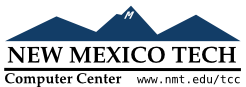 |
Label widgets can display one or more lines of text in the
same style, or a bitmap or image. To create a label widget
in a root window or frame parent
w= tk.Label(parent,option, ...)
The constructor returns the new Label
widget. Options include:
Table 20. Label widget options
activebackground
| Background color to be displayed when the mouse is over the widget. |
activeforeground
| Foreground color to be displayed when the mouse is over the widget. |
anchor |
This options controls where the text is positioned
if the widget has more space than the text needs.
The default is anchor=tk.CENTER, which
centers the text in the available space. For other
values, see Section 5.5, “Anchors”. For
example, if you use anchor=tk.NW, the
text would be positioned in the upper left-hand
corner of the available space.
|
bg or background | The background color of the label area. See Section 5.3, “Colors”. |
bitmap | Set this option equal to a bitmap or image object and the label will display that graphic. See Section 5.7, “Bitmaps” and Section 5.9, “Images”. |
bd or
borderwidth | Width of the border around the label; see Section 5.1, “Dimensions”. The default value is two pixels. |
compound
|
If you would like the Label widget
to display both text and a graphic (either a bitmap
or an image), the compound option
specifies the relative orientation of the graphic
relative to the text. Values may be any of tk.LEFT, tk.RIGHT, tk.CENTER, tk.BOTTOM, or tk.TOP. For example, if you specify compound=BOTTOM, the graphic will be
displayed below the text.
|
cursor | Cursor that appears when the mouse is over this label. See Section 5.8, “Cursors”. |
disabledforeground
|
The foreground color
to be displayed when the widget's state is tk.DISABLED.
|
font |
If you are displaying text in this label (with the
text or textvariable
option, the font option specifies in
what font that text will be displayed. See Section 5.4, “Type fonts”.
|
fg or
foreground | If you are displaying text or a bitmap in this label, this option specifies the color of the text. If you are displaying a bitmap, this is the color that will appear at the position of the 1-bits in the bitmap. See Section 5.3, “Colors”. |
height | Height of the label in lines (not pixels!). If this option is not set, the label will be sized to fit its contents. |
highlightbackground
| Color of the focus highlight when the widget does not have focus. |
highlightcolor | The color of the focus highlight when the widget has focus. |
highlightthickness
| Thickness of the focus highlight. |
image | To display a static image in the label widget, set this option to an image object. See Section 5.9, “Images”. |
justify |
Specifies how multiple lines of text will be
aligned with respect to each other: tk.LEFT for flush left, tk.CENTER
for centered (the default), or tk.RIGHT
for right-justified.
|
padx | Extra space added to the left and right of the text within the widget. Default is 1. |
pady | Extra space added above and below the text within the widget. Default is 1. |
relief |
Specifies the appearance of a decorative border
around the label. The default is tk.FLAT; for other values, see Section 5.6, “Relief styles”.
|
state
|
By default, an Entry widget is in
the tk.NORMAL state. Set this option
to tk.DISABLED to make it unresponsive
to mouse events. The state will be tk.ACTIVE when the mouse is over the widget.
|
takefocus |
Normally, focus does not cycle through Label widgets; see Section 53, “Focus: routing keyboard input”. If you want this widget to be
visited by the focus, set takefocus=1.
|
text |
To display one or more lines of text in a label
widget, set this option to a string containing the
text. Internal newlines ('\n') will
force a line break.
|
textvariable |
To slave the text displayed in a label widget to a
control variable of class StringVar,
set this option to that variable. SeeSection 52, “Control variables: the values behind the widgets”.
|
underline |
You can display an underline (_)
below the nth letter of
the text, counting from 0, by setting this option
to n. The default is
underline=-1, which means no
underlining.
|
width | Width of the label in characters (not pixels!). If this option is not set, the label will be sized to fit its contents. |
wraplength | You can limit the number of characters in each line by setting this option to the desired number. The default value, 0, means that lines will be broken only at newlines. |
There are no special methods for label widgets other than the common ones (see Section 26, “Universal widget methods”).