Tkinter 8.5 reference: a GUI for Python | 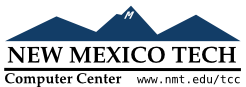 |
A Menubutton widget is the part of a drop-down
menu that is always visible. It is always used in combination
with a Menu widget that controls what appears
when the user clicks on the Menubutton.
There is no ttk version of the Menu
widget. Use the regular Tkinter widget described in Section 15, “The Menu widget”.
To create a new ttk.Menubutton widget as the
child of some parent
w= ttk.Menubutton(parent,option=value, ...)
Options include:
Table 48. ttk.Menubutton options
class_
| The widget class name. This may be specified when the widget is created, but cannot be changed later. For an explanation of widget classes, see Section 27, “Standardizing appearance”. | ||||||||||
compound
|
If you provide both
When you provide both | ||||||||||
cursor
| The cursor that will appear when the mouse is over the button; see Section 5.8, “Cursors”. | ||||||||||
direction
|
This option specifies the position where the drop-down menu appears, relative to the menubutton.
| ||||||||||
image
| An image to appear on the menubutton; see Section 5.9, “Images”. | ||||||||||
menu
|
The related Menu widget. See Section 15, “The Menu widget” for the procedure used to
establish this mutual connection.
| ||||||||||
style
| The style to be used in rendering this menubutton; see Section 49, “Using and customizing ttk styles”. | ||||||||||
takefocus
|
By default, a ttk.Menubutton will be
included in focus traversal; see Section 53, “Focus: routing keyboard input”. To remove the widget from focus traversal, use
takefocus=False.
| ||||||||||
text
| The text to appear on the menubutton, as a string. | ||||||||||
textvariable
| A variable that controls the text that appears on the menubutton; see Section 52, “Control variables: the values behind the widgets”. | ||||||||||
underline
| If this option has a nonnegative value n, an underline will appear under the character at position n. | ||||||||||
width
| If the label is text, this option specifies the absolute width of the text area on the button, as a number of characters; the actual width is that number multiplied by the average width of a character in the current font. For image labels, this option is ignored. The option may also be configured in a style. |
The following options of the Tkinter Menubutton
button, described in Section 16, “The Menubutton widget”, are
not supported by ttk.Menubutton:
Table 49. Tkinter Menubutton options not in
ttk.Menubutton
activebackground
|
Use a style map to control the background
option; see Section 50.2, “ttk style maps: dynamic appearance
changes”.
|
activeforeground
|
Use a style map to control the foreground
option.
|
anchor
|
Configure this option using a style; see Section 49, “Using and customizing ttk styles”. Use this option to
specify the position of the text when the width option allocates extra horizontal space.
|
bitmap
| Not supported. |
borderwidth or bd
|
Configure the borderwidth option using a
style. The bd abbreviation is not
supported.
|
buttonbackground
| Not supported. |
buttoncursor
| Not supported. |
buttondownrelief
| Not supported. |
buttonup
| Not supported. |
disabledforeground
|
Use a style map for the foreground
option; see Section 50.2, “ttk style maps: dynamic appearance
changes”.
|
font
| Configure this option using a style. |
foreground or fg
|
Configure the foreground option using a
style.
|
height
| Not supported. |
highlightbackground
|
To control the color of the focus highlight when the
menubutton does not have focus, use a style map to
control the highlightcolor option; see
Section 50.2, “ttk style maps: dynamic appearance
changes”.
|
highlightcolor
| You may specify the default focus highlight color by setting this option in a style. You may also control the focus highlight color using a style map. |
highlightthickness
| Configure this option using a style. |
justify
|
If the text contains newline ('\n') characters, the text will occupy multiple
lines on the menubutton. The justify
option controls how each line is positioned
horizontally. Configure this option using a style;
values may be tk.LEFT, tk.CENTER, or tk.RIGHT for lines
that are left-aligned, centered, or right-aligned,
respectively.
|
padx
| Not supported. |
pady
| Not supported. |
relief
| Configure this option using a style; see Section 49, “Using and customizing ttk styles”. |
wraplength
|
If you use a style with this option set to some dimension, the text will be sliced into pieces no longer than
that dimension.
|